
WhatsApp is one of the most widely used Smartphone apps around the world. According to Statista, there are more than 1.5 billion monthly active users of WhatsApp. You are also one of those who are using WhatsApp on a daily basis because it is the best messenger application for Smartphones. So, here are best of 15 amazing WhatsApp tips and tricks that work in 2019 for you.
Since WhatsApp is one of the top 3 apps that you install on your Smartphone everytime you buy a new for you. So you might be interested in these useful WhatsApp tips and tricks.
[ad#bottom]
Just go through this article, and you will learn a lot of features of WhatsApp that you might not know before. We will start with the basic WhatsApp tips and then we will try to share some advanced or you can say hidden WhatsApp features that most of the users don’t know.
Don’t forget to watch the video at the end of this article.
So here we go:
1. How to Format WhatsApp Messages
Just like MS Word or any other word processor, WhatsApp allows you to format your message. If you want to emphasize some part of your message you can either bold it, italicize it or you can even strikethrough that part or whole of your message.
To make your text bold, write the text between the asterisk ( * ) sign, like *bold*.
To make your text italic, write the text between underscore ( _ ) sign, like _italic_.
To make your text strikethrough, write the text between the tilde ( ~ ) sign, like ~strikethrough~.

You can use the combination of these sign as well. Like you can make the text bold and italic at the same size, or you can even make it bold+italic+strikethrough. If you do this you have to write like *_~Example~_*

This method will work for both Android and iOS.
2. Check Message Delivered and Read Time
WhatsApp messenger provides an option to check if your message is delivered to the recipient or not. You can also check when the recipient has read your message. This is super easy and can be done on both Android and iOS.
To check when your WhatsApp message was delivered and when it was read, you have to open the chat and then tap and hold a specific message. When the message got selected, tap the info (i) sign on the top bar. If you don’t see the info sign, then tap on the 3 dots on the top bar and from there select the option info.

WhatsApp will show you when your message was delivered and at what time it was read by the recipient. If the message is from a group chat, then it will show you details of all the members. It will show you to which members, your message was delivered and which of the group members have read your message along with the delivery and read time.
3. How to Hide WhatsApp Blue Ticks
When recipient reads your message, you will see two blue tick with that message. Same is true for the messages which you read. The sender will see two blue tick on the chat when you read that. But sometimes, you don’t want to reply to a message while the sender is expecting your reply as soon as you read the message.
This situation might be embarrassing for you when the sender asks you that you have read the message but not replied after a long time passed. In that case, you wish that it would be better if there are no blue ticks on WhatsApp.
Luckily, there is an option to hide WhatsApp blue ticks from the sender. You can read the message without letting the sender know that you have read the message.
To do so, navigate to Options > Settings > Account > Privacy and from the bottom of that page, uncheck the Read Receipts option.
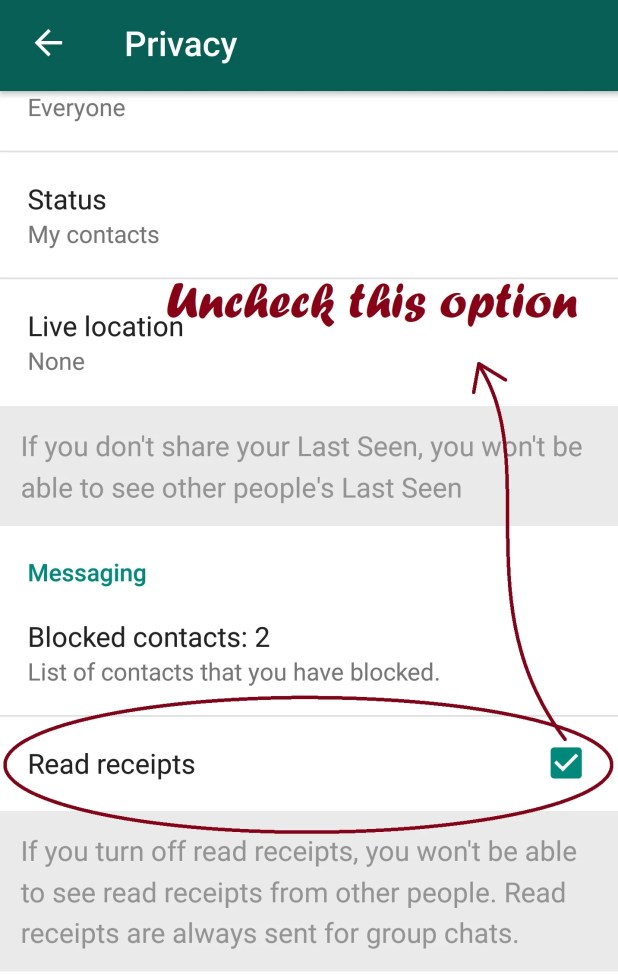
All done, now the sender won’t know when have you read his/her message and there is no worry, you can reply to that message when you feel convenient.
4. Avoid Blue Ticks Without Turning Off Read Receipts
The disadvantage of turning off the read receipts option is that you will not be able to see whether your recipients have read your messages or not. It means it will work for both the sender and the receiver. But if you only want to avoid those WhatsApp blue ticks for the sender but you want to see if your recipient has read your message or not, then this is a super and easy trick to avoid blue ticks.
[ad#infeed]
To do this, when you receive a message, turn off the wifi and mobile data or simply activate the flight mode. After activating the flight mode, open the WhatsApp and read the messages which you want to read. When you read all the messages, tap and hold the recent apps button and close the WhatsApp application.
Now turn on the wifi or mobile data or turn off the flight mode. That is it. You have read the messages but the sender won’t be able to know that you have read the messages.
5. How to Mark WhatsApp Messages Favorite
If you want to mark a few messages favorite because you don’t have time to respond to those messages or you want to check it again later whenever required, you can mark those messages favorite.
To do this, tap and hold a particular message. You will see a star on the top bar. Tap that star and your message will be starred or marked as favorite.

Later, whenever you want to check your starred or favorite messages, you have to tap on options from the home of WhatsApp and then tap on Starred Messages. WhatsApp will show you all your starred messages.

6. Mark WhatsApp Chat Unread
If you have read a message from any of your contacts or from a group and you don’t have time to reply that or the message is long and you don’t have time to read the complete message. But you want to read that message later, then you should mark that message unread.
Just like you can mark your emails unread so that you can read the emails later, you can mark the WhatsApp chat unread. Later you will see that there is an unread chat and you can read that when you are free and can reply to that as well.
To do so, tap and hold a chat, from options, select Mark as unread.

This method will work for both iOS and Android.
7. How to WhatsApp Chat Pin to Top
If you have a lot of chats from different contacts in your list and you have a few people who send you important messages frequently then you should find their messages on the top. If you want to always see the chat on the top of other chats, then you should pin that chat or WhatsApp conversation on the top of the list.
To do so, you have to tap and hold the chat. From the top bar, select the Pin icon. Now you will always see that conversation on the top of the list. Like it is shown in the picture below. Again on iOS and WhatsApp, you have to do the same thing to pin the WhatsApp chat on the top.


[ad#bottom]
8. How to Hide Your Last Seen Status
WhatsApp show last seen time with every contact. Other people can see when you were online on WhatsApp last time. You might want to check your WhatsApp conversations without letting other people know that you used the WhatsApp.
To do so, you have to navigate to Options > Settings > Account > Privacy > Last Seen and then select My contacts or Nobody. By default, Everyone option is selected. If you select nobody, then no one will be able to check when you last used WhatsApp.

Again, the disadvantage of doing this, you will not be able to check other’s last seen time as well. So, use the same trick of activating the flight mode.
9. How to Hide WhatsApp Profile Picture (DP)
If anyone adds your WhatsApp number to his contact list, he will be able to see your profile picture of WhatsApp. A few people are more concerned about their privacy, and they don’t want to show their WhatsApp DP or display picture to strangers.
In that case, you can hide your WhatsApp profile picture from strangers or from everyone. To do so, navigate to Options > Settings > Account > Privacy > Profile Photo and then select My Contacts. By selecting this option only the people that you have in your contact list will be able to see your profile picture.
You can also select the Nobody option, but then there is no use of having a WhatsApp DP as no one will be able to see your WhatsApp display photo.
10. How to Hide WhatsApp Status & About
Same like the last seen time and WhatsApp profile picture, you can hide your WhatsApp status and about the text from strangers. The process is the same, navigate to Options > Settings > Account > Privacy > Status and then select the My Contacts or Nobody option. The same way, you can hide your ‘about’ text and live location from others.
11. Broadcast Message To Multiple Contacts
If you want to send the same message to multiple people you can create a WhatsApp group, but many people don’t want to join groups. Or, sometimes you don’t want others to know that you have sent the same message to other people. Especially for business promotions, you might need to send a message to your customers and in that case using a group option is not good.
In that case, broadcasting the message is the best option. WhatsApp allows you to broadcast a message to many people without knowing them that you have sent the same message to others. This is also good for the privacy of your contacts as there contact numbers will not be shared with each other.
To do so, from options, select Start a new broadcast and then select the contacts from your list. Write a message and click on send.
Note: You can only send a broadcast message to people who have your WhatsApp number in their contacts list.
[ad#infeed]
12. Reply with Quote or Tag a Friend
If you want to reply to a specific message or a question in a WhatsApp chat, you should reply by quoting that message. If you want to reply a WhatsApp message with quote, tap and hold the message which you want to quote, and then from the top bar select the reply option which is a left arrow. Then write your message.
When you send your message, it will have the quoted message with that. If you want to reply to a specific person in a WhatsApp group, then you can tag that person. To tag a WhatsApp group member, you just have to write his name after typing “@” sign.
13. Limit WhatsApp Data Usage
If you have joined different WhatsApp groups then most probably your WhatsApp will consume a lot of data and storage space. People like to share different videos and images in WhatsApp groups, and sometimes you get the same video in many groups.
In this way, WhatsApp consumes a lot of internet data and also consumes a lot of storage space. You can easily manage this and can limit the WhatsApp data usage. You can do this by disabling the auto downloads for WhatsApp.
WhatsApp has different settings for images, videos, audio and documents downloads when mobile is connected with a Wifi or to mobile data.
It is good to stop the auto downloading the videos when you are connected to mobile data. While you can have the auto downloads when you are using internet through wifi.
To do so, navigate to Options > Settings > Data and Storage usage and from here, you can see two options under Media auto-download. These two options will be When using mobile data and when connected to Wi-Fi. You can set different preferences for both options.
14. Add a Chat Shortcut to Home Screen
If you have a chat with one of your contact or a group chat which you want to access frequently, you can add a shortcut for that chat to your mobile’s home screen.
To create a chat shortcut, tap and hold that chat. From options, tap on Add chat shortcut. You will see that chat shortcut on the home screen of your mobile. You can access to that chat anytime without opening WhatsApp and scrolling down to that particular chat.
You can also delete the chat shortcut from home screen any time. It will not delete the original chat from WhatsApp.
15. Mute Any WhatsApp Chat or Group
WhatsApp groups sometimes are very annoying and you don’t want to get the notifications from a specific group. In that case, you can mute a WhatsApp group so that you don’t get notifications from that group. This can be done for any contact as well, though you can block a contact as well.
To mute a WhatsApp group or chat, tap and hold that group and then from the top bar, tap on the mute icon.
[ad#bottom]
[ad#linkunit]


